Slack
If you want to be able to use slack as an action in FT CRM you can do that. That is good for example sending alarms etc to certain channels or users. In order to do this, you need yo provide your FT CRM contact with an webhook url. Here is the few steps required to do so:
Step 1
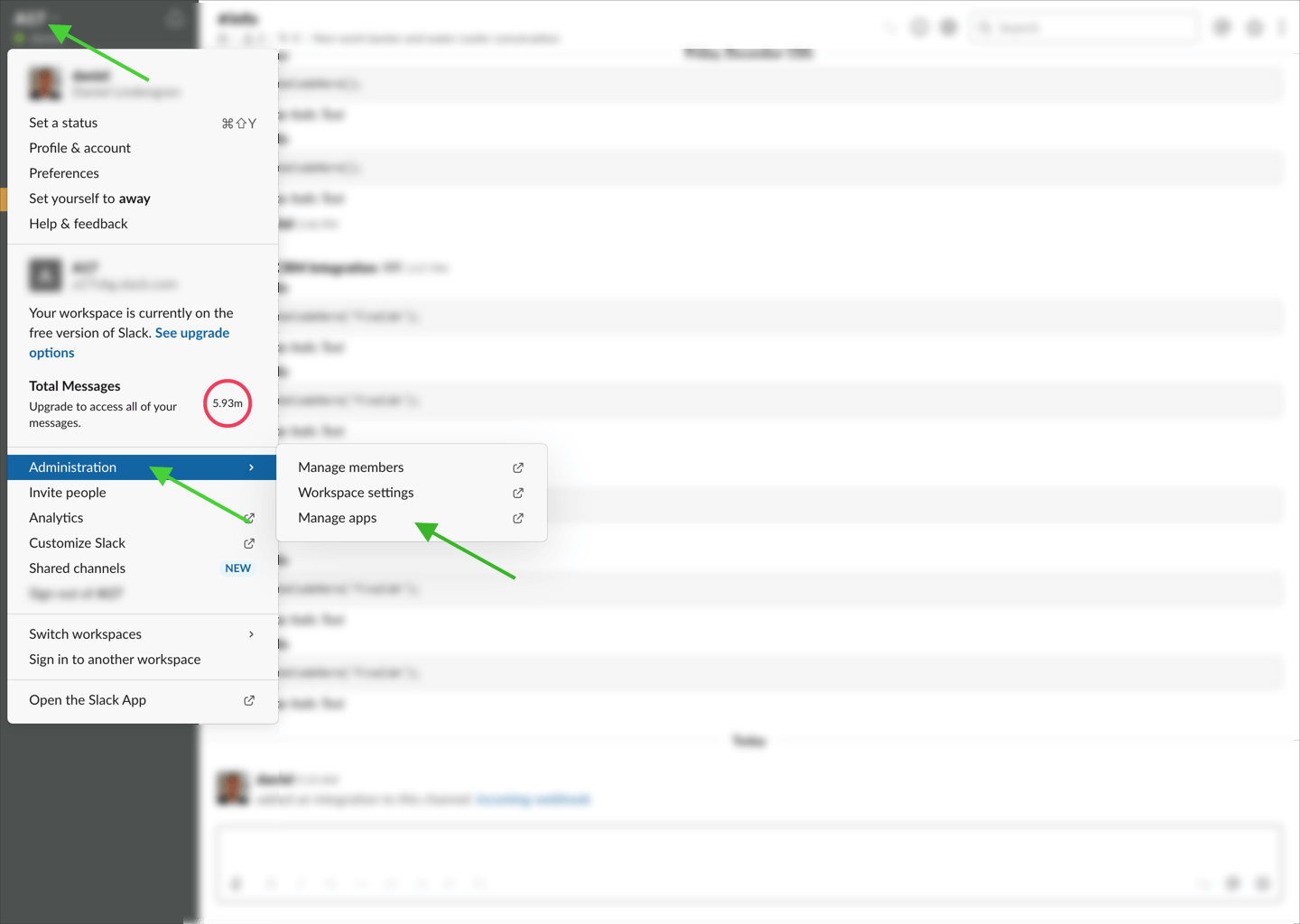
Step 2
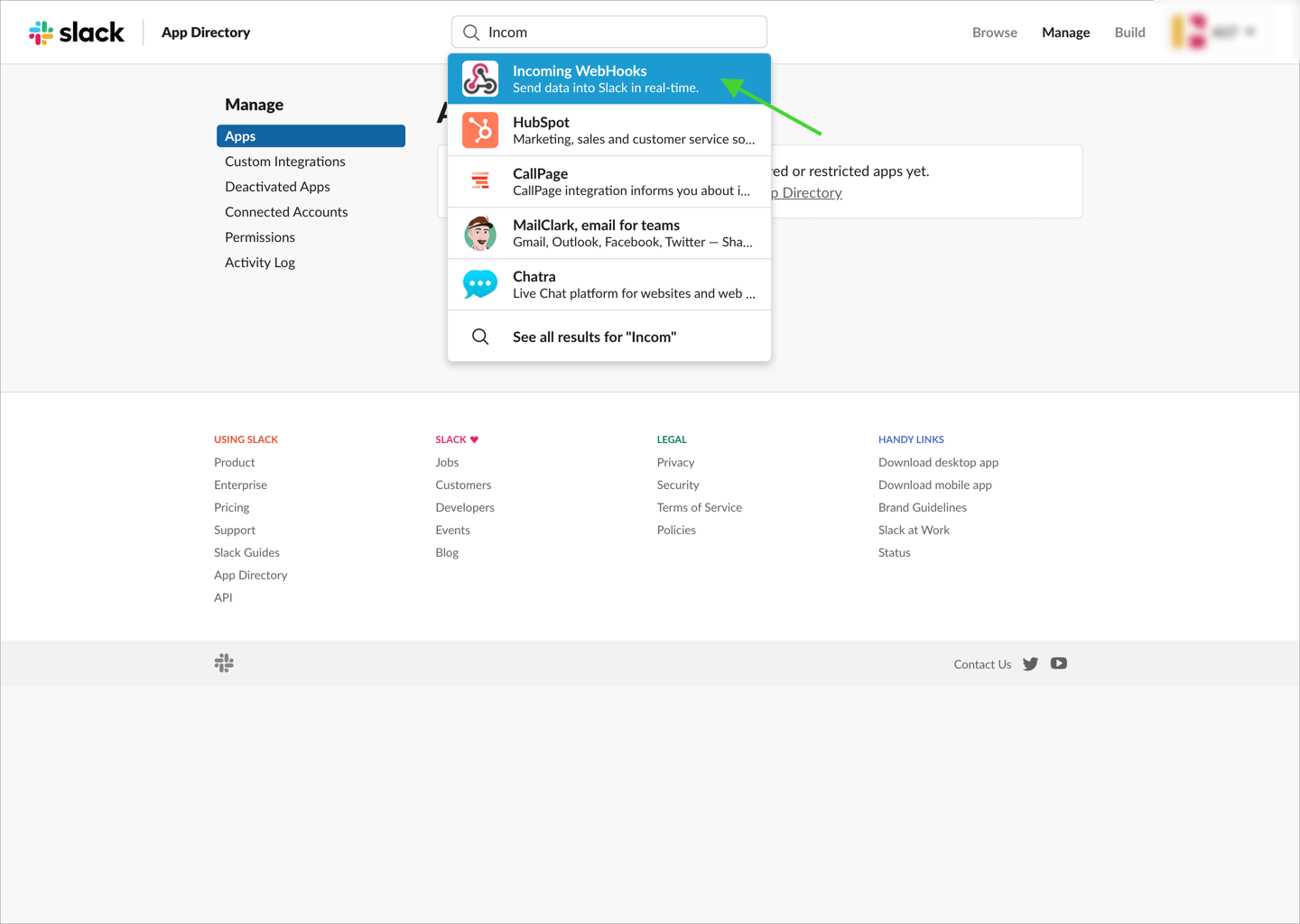
Step 3
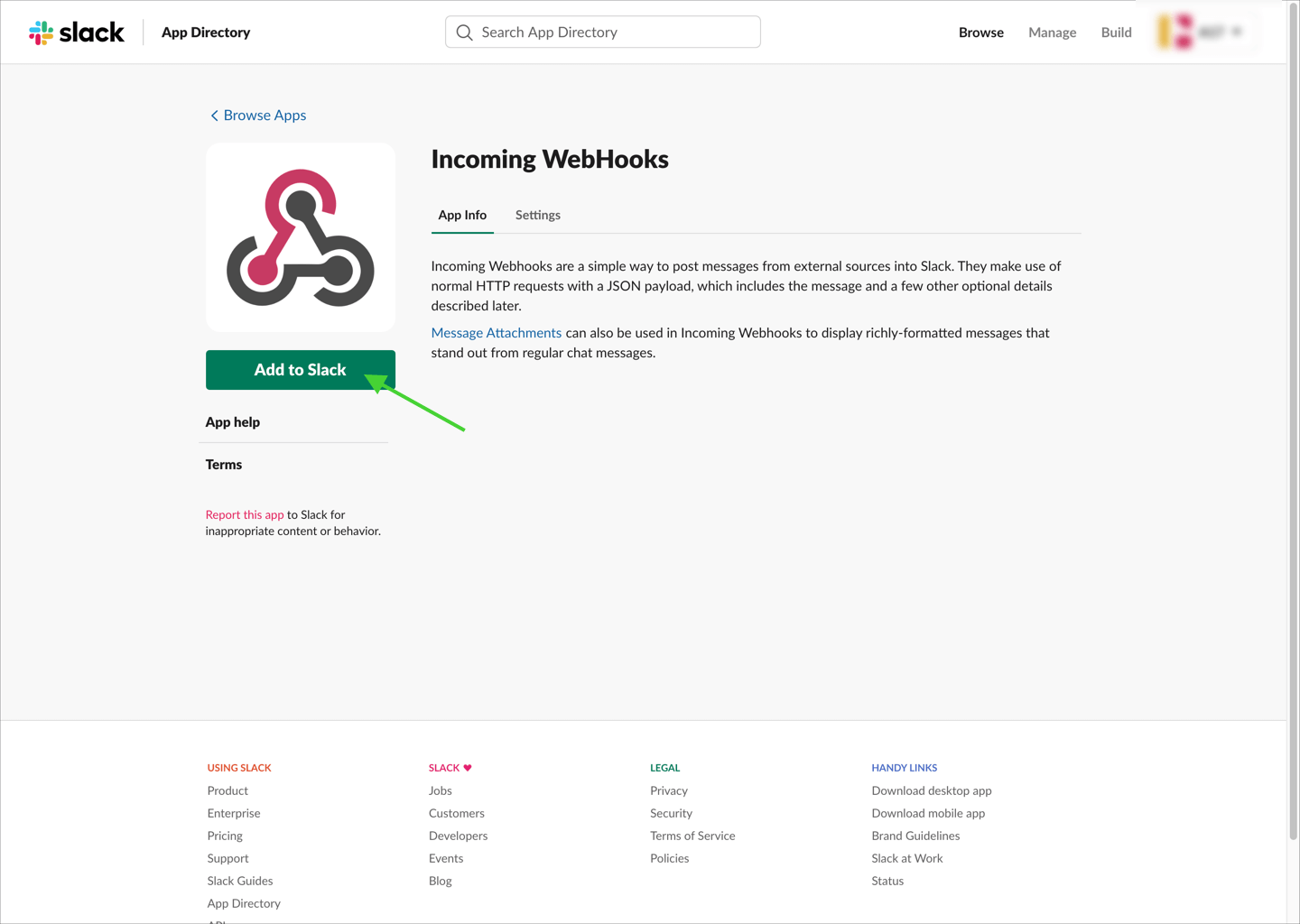
Step 4
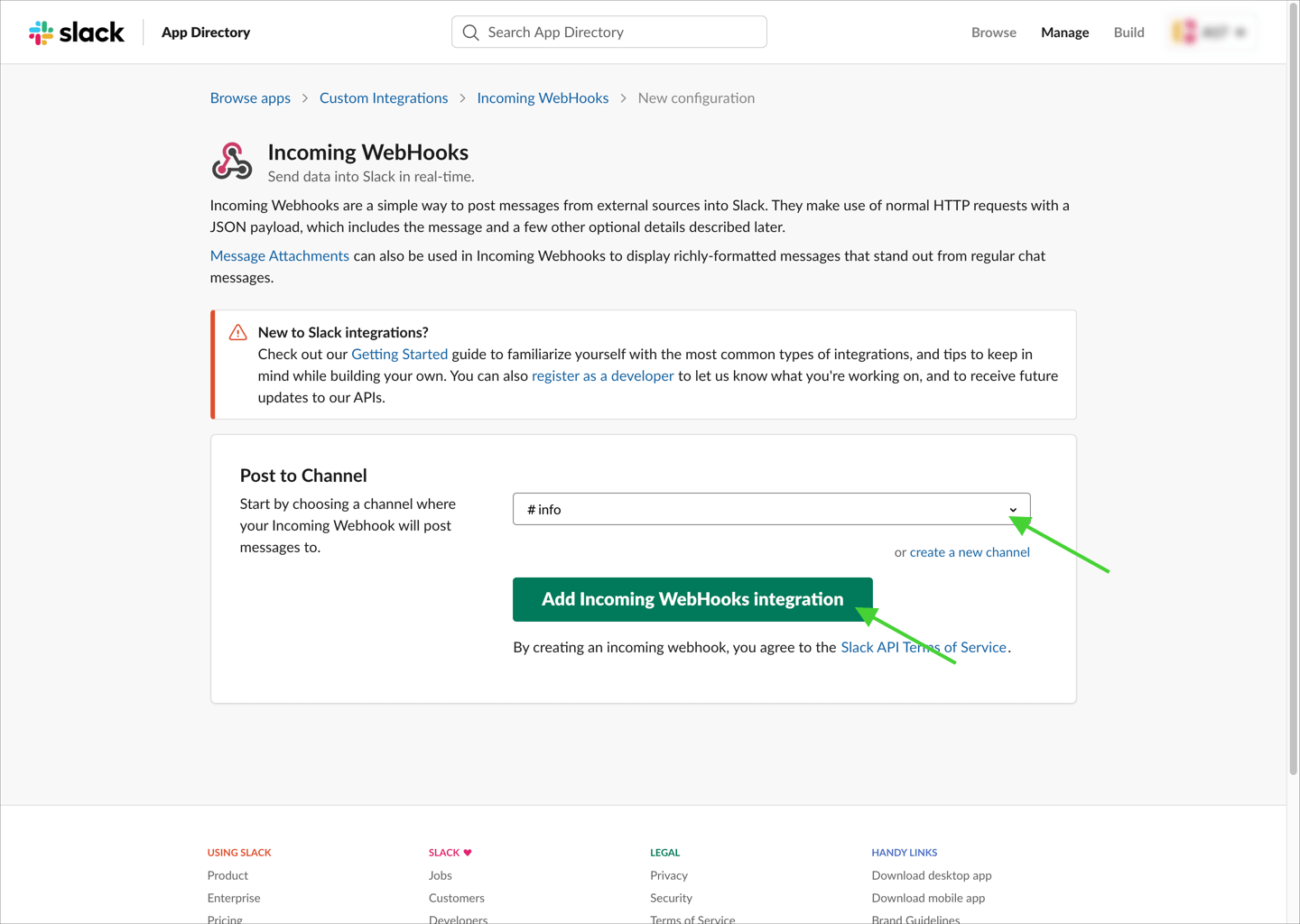 When you are creating the web hook you have to set a default channel for the webhook to send messages to. But this channel will be overriden from FT CRM where you can set desired channel or direct message per action.
When you are creating the web hook you have to set a default channel for the webhook to send messages to. But this channel will be overriden from FT CRM where you can set desired channel or direct message per action.
Step 5
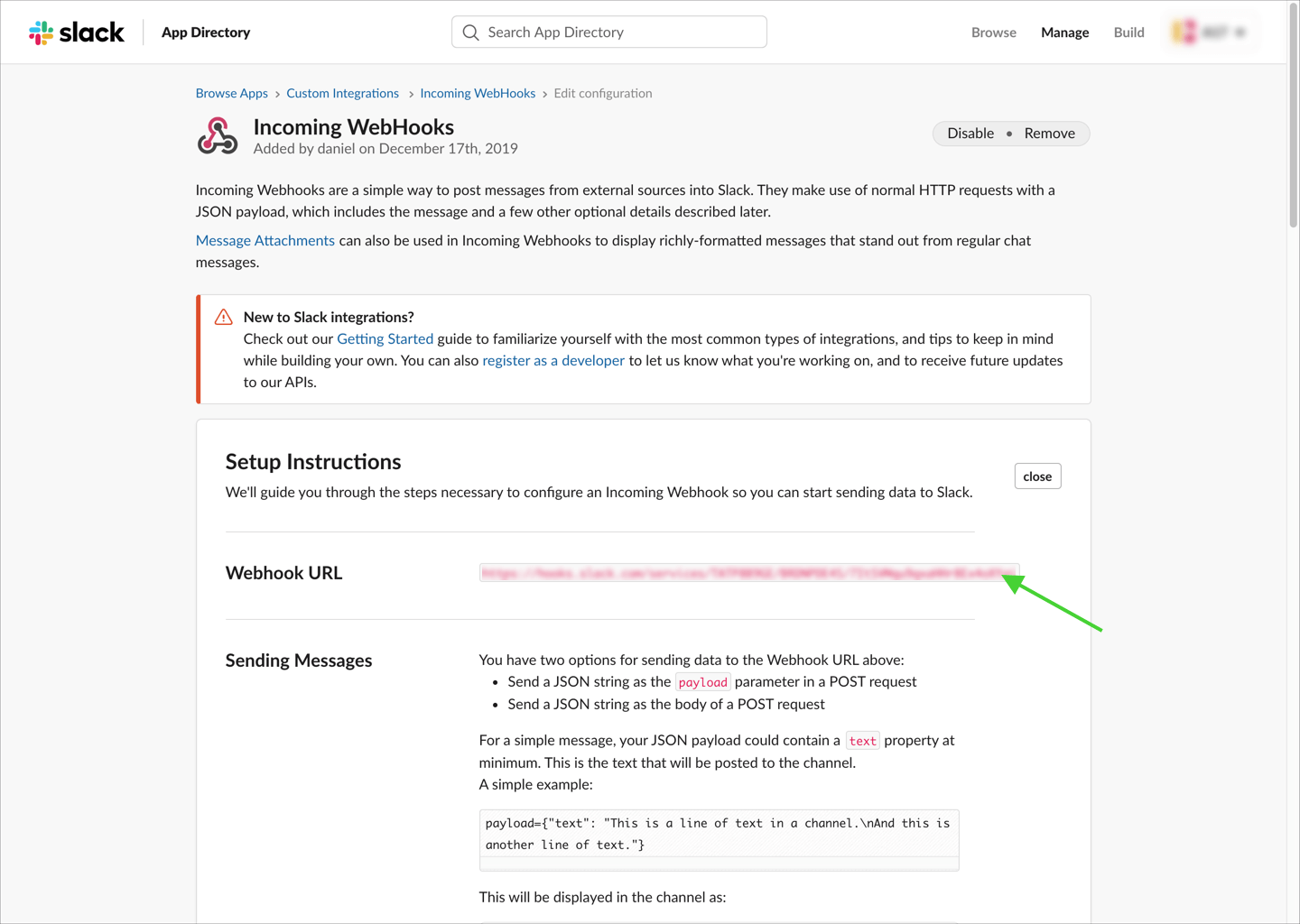 When you have created the webhook, copy the webhook url and send it to your FT CRM contact. The details further down on this page such as username and image will be overriden by FT CRM so you don't need to set these. If you really want to set the username and image you can provide the username and image to your FT CRM contact which will apply those from our end.
When you have created the webhook, copy the webhook url and send it to your FT CRM contact. The details further down on this page such as username and image will be overriden by FT CRM so you don't need to set these. If you really want to set the username and image you can provide the username and image to your FT CRM contact which will apply those from our end.